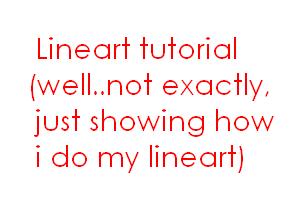ShopDreamUp AI ArtDreamUp
Deviation Actions
Suggested Deviants
Suggested Collections
You Might Like…
Description
NOTE : This would probably be for newbies, pretty much. Since it's mainly of basic things, like using the curves panel and the brightness panel :\ I'm doing this because i know some of the people out there doesn't quite know how to do it, and since there are people asking why is my lineart is clean and crisp. Again.
Warning : The sampled pictures doesn't really help a lot :\ Since it has been resized, so the detailed part can't exactly will be seen. So it's up to you to try it out and see it for yourself. My job is just to give out on how to do it. And yes,when you do preview it out, make sure you fullsized it (I know browsers like IE and such will make a pic squished up when the size is over 600 for width, so make sure you hover your mouse over the pic until that little thumbnail-wider thingy shows up and click on it..if i'm making any sense here) This would be for those who inked their lineart with a pen. Not done in PC.
Well,no matter how clean you've tried to ink in your lineart there's always those pencil smudges left even if you've rubbed it with an eraser like no tomorrow (unless you do your lineart on another piece of paper). Lol i myself is a messy inker myself (dirty rough sketches mind you) So i'd like to thank mankind for creating computers and those image editting softwares. Makes cleaning job much easier.
LINK BELOW HERE, IF THE SERVER IS DOWN, TRY AGAIN LATER
1
2
3
4
5
6
7
8
Nothing to be explained, since most of them has been explained. The trick to get cleaner and crisp lineart is to play around with photoshop. See the thing as a play thing, and you'll get used to its functions.
Adjusting the pic with the level panel option (CTRL+L) does have the same effect, altho it mostly kind of darkens the lineart and not making it even more even. The reason why the curves panel is used, as i have stated is to make the lineart looks like you've put certain pressure on certain parts, even tho you just inked it in without even bothering to do so. So hence, the darker part of the inking job will get darker and the lighter part will be lighter.
At least that's what my theory is anyways :\
On another note, you can use two ways to make your lineart space cleaner as stated. Altering the brightness panel should do the trick but sometimes there are some of those stubborn smudge parts still left behind, so replace color panel option is the best in removing those smudges, since it only targets on one color you've picked on using the eyedropper in the panel. Up to you and the situation on which one to use.
As for scanning, i always scan my lineart in 600dpi (if it's inked, 300dpi for pencil work). If your pc doesn't have the strength to carry that, 300dpi would be okay, i think. (since 600dpi does eats a lot of memory space, around 80+MB. Those with bigger memory capacity should be laughing at this)
This method will work if you have unclean lineart work etc etc. I don't think those who do their lineart on a separate sheet of paper (such as using a lightbox etc) should follow on this way since their work is pretty much clean as it is. So follow this only if your work is full of smudge crap from the pencil. Or that you just want your lineart to look even much crisper.
Any other own method is welcomed as well, if you have any to offer. Doesn't necessary for you to actually follow how i do ;3 this is just a common pointer.
Related topics : How i do my shading stuffu
Warning : The sampled pictures doesn't really help a lot :\ Since it has been resized, so the detailed part can't exactly will be seen. So it's up to you to try it out and see it for yourself. My job is just to give out on how to do it. And yes,when you do preview it out, make sure you fullsized it (I know browsers like IE and such will make a pic squished up when the size is over 600 for width, so make sure you hover your mouse over the pic until that little thumbnail-wider thingy shows up and click on it..if i'm making any sense here) This would be for those who inked their lineart with a pen. Not done in PC.
Well,no matter how clean you've tried to ink in your lineart there's always those pencil smudges left even if you've rubbed it with an eraser like no tomorrow (unless you do your lineart on another piece of paper). Lol i myself is a messy inker myself (dirty rough sketches mind you) So i'd like to thank mankind for creating computers and those image editting softwares. Makes cleaning job much easier.
LINK BELOW HERE, IF THE SERVER IS DOWN, TRY AGAIN LATER
1
2
3
4
5
6
7
8
Nothing to be explained, since most of them has been explained. The trick to get cleaner and crisp lineart is to play around with photoshop. See the thing as a play thing, and you'll get used to its functions.
Adjusting the pic with the level panel option (CTRL+L) does have the same effect, altho it mostly kind of darkens the lineart and not making it even more even. The reason why the curves panel is used, as i have stated is to make the lineart looks like you've put certain pressure on certain parts, even tho you just inked it in without even bothering to do so. So hence, the darker part of the inking job will get darker and the lighter part will be lighter.
At least that's what my theory is anyways :\
On another note, you can use two ways to make your lineart space cleaner as stated. Altering the brightness panel should do the trick but sometimes there are some of those stubborn smudge parts still left behind, so replace color panel option is the best in removing those smudges, since it only targets on one color you've picked on using the eyedropper in the panel. Up to you and the situation on which one to use.
As for scanning, i always scan my lineart in 600dpi (if it's inked, 300dpi for pencil work). If your pc doesn't have the strength to carry that, 300dpi would be okay, i think. (since 600dpi does eats a lot of memory space, around 80+MB. Those with bigger memory capacity should be laughing at this)
This method will work if you have unclean lineart work etc etc. I don't think those who do their lineart on a separate sheet of paper (such as using a lightbox etc) should follow on this way since their work is pretty much clean as it is. So follow this only if your work is full of smudge crap from the pencil. Or that you just want your lineart to look even much crisper.
Any other own method is welcomed as well, if you have any to offer. Doesn't necessary for you to actually follow how i do ;3 this is just a common pointer.
Related topics : How i do my shading stuffu
Image size
300x200px 11.23 KB
© 2005 - 2024 ryo-hakkai
Comments90
Join the community to add your comment. Already a deviant? Log In
erm... i'm lost... why do i have to change the image property to greyscale?? and like the paper i used isn't all that white and when i erase you can see where i erased... is this normal?? is there some way i could prevent that?