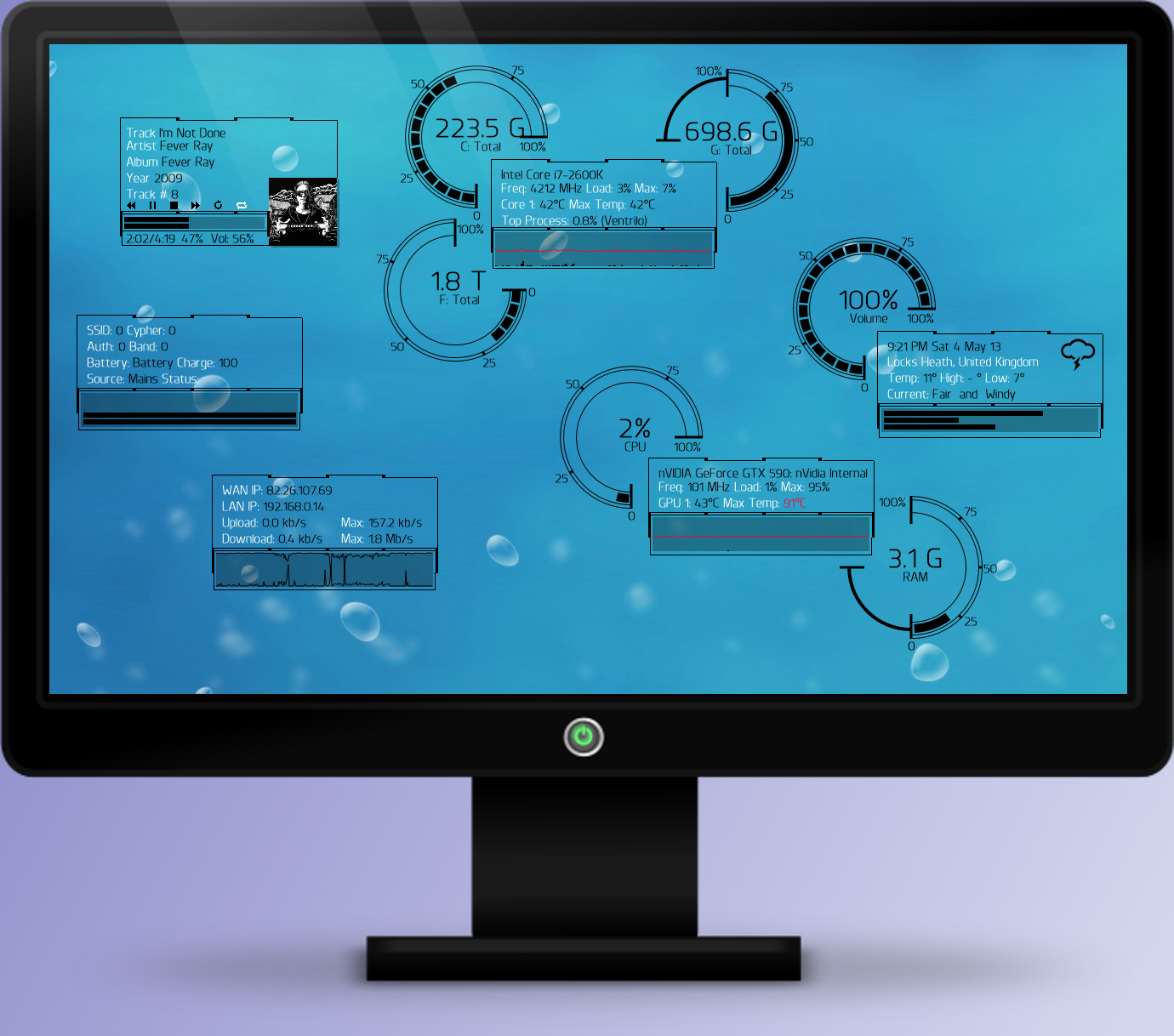ShopDreamUp AI ArtDreamUp
Deviation Actions
Suggested Deviants
Suggested Collections
You Might Like…
Featured in Groups
Description
**********************************
SUPERSEDED BY VERSION 1.2 HERE --> [link]
**********************************
Version 1.1:
* Replaced Speedfan plugin with HWInfo.
* Added a GPU skin.
* Fixed some minor display issues with a few meters (showed % where not required).
* Changed the Players method of jumping around tracks from invisible boxes to a mouse variable.
I have dropped Speedfan and this skin now requires HWInfo [link] running in its place. This allows for reading from the GPU as well as the potential to expand skins to report on more details from the motherboard and hard drives which I will look to incorporate later.
You will need update the HWiNFO IDs in the Variables section of this skin to match the IDs for your system. To do this:
1. Ensure HWiNFO is running, with sensors and shared memory active
2. Run the included "HWiNFOSharedMemoryViewer.exe" file which is in the Dashboard/@Resources folder.
3. Find the sensor reading you need (CPU Usage for example) and get the ID at the bottom right
4. Edit the corresponding Variable replacing the provided ID (the ones for my PC) with the ID for your system
5. Refresh the skin
-----
I wanted something that resembled the funky LED display on my wife's car hence the name and style of these skins.
One of the biggest struggles I have is generating the graphics for skins. Therefore the intention with the Dashboard suite was to use Rainmeter's built-in abilities only with a font or two for good measure used for the media player controls and weather icons everything else is created using Rainmeter lines and arcs.
I have combined controls into groups, and the round meters come in 4 variants. The skin uses 3 colours and if you middle mouse click any skin you with be taken to the settings file where you can adjust them globally to suit you taste.
There are instruction in the skins where required for configuration (Right click & select edit skin...) all pretty straight forward.
Both the volume control and the media player skins can have their volume adjusted using the mouse wheel. You can also left click on the media player progress bar to skip to a point in a track. Clicking on hard drive letters will open Windows Explorer in that drive.
Monitor Template by *half-left
SUPERSEDED BY VERSION 1.2 HERE --> [link]
**********************************
Version 1.1:
* Replaced Speedfan plugin with HWInfo.
* Added a GPU skin.
* Fixed some minor display issues with a few meters (showed % where not required).
* Changed the Players method of jumping around tracks from invisible boxes to a mouse variable.
I have dropped Speedfan and this skin now requires HWInfo [link] running in its place. This allows for reading from the GPU as well as the potential to expand skins to report on more details from the motherboard and hard drives which I will look to incorporate later.
You will need update the HWiNFO IDs in the Variables section of this skin to match the IDs for your system. To do this:
1. Ensure HWiNFO is running, with sensors and shared memory active
2. Run the included "HWiNFOSharedMemoryViewer.exe" file which is in the Dashboard/@Resources folder.
3. Find the sensor reading you need (CPU Usage for example) and get the ID at the bottom right
4. Edit the corresponding Variable replacing the provided ID (the ones for my PC) with the ID for your system
5. Refresh the skin
-----
I wanted something that resembled the funky LED display on my wife's car hence the name and style of these skins.
One of the biggest struggles I have is generating the graphics for skins. Therefore the intention with the Dashboard suite was to use Rainmeter's built-in abilities only with a font or two for good measure used for the media player controls and weather icons everything else is created using Rainmeter lines and arcs.
I have combined controls into groups, and the round meters come in 4 variants. The skin uses 3 colours and if you middle mouse click any skin you with be taken to the settings file where you can adjust them globally to suit you taste.
There are instruction in the skins where required for configuration (Right click & select edit skin...) all pretty straight forward.
Both the volume control and the media player skins can have their volume adjusted using the mouse wheel. You can also left click on the media player progress bar to skip to a point in a track. Clicking on hard drive letters will open Windows Explorer in that drive.
Monitor Template by *half-left
© 2013 - 2024 OsricWuscfrea
Comments11
Join the community to add your comment. Already a deviant? Log In
Thx!!! Very nice